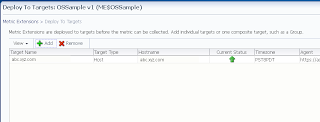JVMD is a sampling tool that takes samples from JVM on a fixed frequency and then analyzes the collected data.
Following are some simple parameters that one needs to watch and can tune for JVMD monitoring.
1. Size of JVMD monitoring data depends on number of JVMs being monitored, sampling frequency for each JVM, number of active threads in a JVM, stack size of each of JVM thread etc.
2. Some info w.r.t. to JVMD sizing has been shared on http://docs.oracle.com/cd/E24628_01/install.121/e24089/sizing.htm#EMADV11866
3. JVMD polling and sampling frequency can be tuned from JVM pool setting page as given below
4. JVMD console/Engine parameters page can be used for following settings:
5. Along with these settings, it would be good idea to regularly monitor MGMT_AD4J_TS tablespace growth for sometime like a month or so. After a month, if no new JVMs are added, tablespace size should become more constant and
predictable.
Note: These steps are also applicable for EM11g.
Following are some simple parameters that one needs to watch and can tune for JVMD monitoring.
1. Size of JVMD monitoring data depends on number of JVMs being monitored, sampling frequency for each JVM, number of active threads in a JVM, stack size of each of JVM thread etc.
2. Some info w.r.t. to JVMD sizing has been shared on http://docs.oracle.com/cd/E24628_01/install.121/e24089/sizing.htm#EMADV11866
3. JVMD polling and sampling frequency can be tuned from JVM pool setting page as given below
predictable.
Note: These steps are also applicable for EM11g.