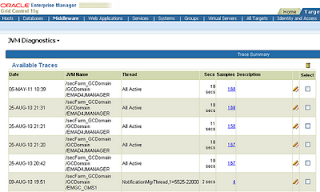Enterprise Manager 12c Cloud Control focuses on cloud management, hence 'c' - cloud control.
EM has next generation architecture for its framework, OMS, agents etc. This architecture allows EM to become more modular and flexible for target management. In next few articles, we will focus on those areas one by one. Not getting into complete list of all enhancements, let’s focus on enhancements that impact middleware mgmt targets directly or indirectly.
Following is the list of those features:
1. Cloud Management
a. Cloud Management Support - includes dynamic provisioning of applications and required resources based on service level requirements, and tracking of resource usage trends and costs etc.
b. Schedule Server Availability for Power Management
c. View cloud infrastructure topology along with details
d. Consolidation planner - it helps to determine optimal server consolidation scenarios by leveraging data collected by Cloud Control against business and technical constraints. Using this capability, enterprises can reduce their capital expenditures as well their labor costs by consolidating separate databases and application servers into a smaller consolidated set of systems.
e. Metering and chargeback - tracks the usage of business-critical resources or metrics by consuming entities and hence report costs
2. Framework Enhancements
a. Target management of Oracle Products via Plug-ins - it means with every new version of FMW, we need newer plugin that supports new FMW.
b. Personalization Support for target home pages
c. User interface has been enhanced for global searches, menu etc.
d. EM Agent Enhancements - monitoring and managing emagents, patching, support, debugging, group deployment of agents is made easier.
e. New credential model integration with job system and deployment procedures - can be used to customize DPs with security
f. Compliance management including recommendations of targets and systems with respect to business best practices for configuration, security and storage.
g. Along with lot of new out of box reports, integration is provided with Oracle Business Intelligence (BI) Publisher.
h. Enforced Security for Web Services
i. Bulk Provisioning/De-provisioning of External Accounts e.g. LDAP servers, authentication enhancements like LDAP, Kerberos, SSL, PKI authentication etc.
j. Fine-grained Privileges - more than 200 new granular privileges, new out-of-box roles have been introduced.
k. Administration Groups to manage many targets as a single entity. This feature enables automatic deployment of monitoring settings and compliance standard settings across all targets in a group, simplifying the deployment process across large enterprises.
l. Monitoring templates integration, blackout enhancements, MTM (monitor the monitor) improved EM diagnosis support for oms/agent etc.
3. Incident Management Features
a. Incident manager has been introduced in 12c. It helps in managing events, incidents and problems within the infrastructure detected by EM.
b. Incident rules enable the automation of business and operational processes as they relate to the management of events, incidents and problems. The feature includes a complete set of out-of-box rules for auto-creating incidents for important events.
c. Incident framework integrates the job and provisioning framework.
d. Automatic Target Discovery
e. Out-of-Box systems feature supports discovery of Oracle-provided systems as a single entity. The user-defined systems feature enables one to model and monitor application system infrastructure in EM by creating systems targets.
f. Metrics Enhancements - can be used for middleware targets also.
g. User Notification Enhancements e.g. which events to be delivered via what notification method using a particular priority
h. Availability events enhancements
4. My Oracle Support Integration
a. One can monitor, update and create service requests on My Oracle Support.
b. View Patch Recommendations for complete environment.
5. Fusion Middleware Management Features
a. Topology views of FMW environment e.g. single SOA composite, Oracle WebLogic domain, or multiple Oracle WebLogic domains.
b. Oracle Exalogic Management Plug-in supports full management capabilities with dedicated dashboards for Oracle Exalogic Elastic Cloud targets, allowing administrators to easily monitor and manage Exalogic hosts, WebLogic Server domains, application deployments and Coherence clusters running on Exalogic machines.
c. FMW provisioning enhancements to view, create, edit, and track activity for FMW provisioning profiles and deployment procedures. Support for creating software library entities for Fusion Middleware software is now available. One can create a provisioning profile entity with binaries and domain configuration or a middleware home entity with just binaries. One can clone a WebLogic domain or Middleware home from software library entities. There is a new out-of-box deployment procedure for deploying, re-deploying and un-deploying Java EE applications from the Cloud Control console. One can now access provisioning operations from the WebLogic domain menu. One can clone and scale out/up WebLogic domains without requiring that SOA Suite be installed to the domain.
d. Oracle Directory Server enterprise edition monitoring includes performance monitoring for Oracle Directory Server Enterprise Edition (formerly Sun Java Directory Server Enterprise Edition). The system collects a wide range of out-of-box performance metrics for monitored Oracle Directory Server Enterprise Edition targets.
e. PaaS and IaaS environment enhancements allows a PaaS (Platform-as-a-Service) user to request an environment with a WebLogic Server cluster and to allow the user to make additional requests to scale out the requested environment. This update also allows an IaaS (Infrastructure-as-a-Service) user to request an environment with two Linux servers and storage and to allow additional requests for more storage to be submitted.
f. SOA and Support Workbench - SOA Infrastructure target type now has a Support Workbench capability.
g. Performance summary baseline support -one can create a performance summary baseline for a middleware-related target, save it, and compare baseline performance data against current performance data.
h. Composite application dashboard allows a comprehensive view to be built representing a multi-tier composite application composed of multiple application deployments and Services Oriented Architecture (SOA) composites. One can easily include all additional components (such as databases, service buses, Coherence clusters, and other middleware and non-middleware targets). The Composite Application dashboard provides full visibility across the composite application with access to key monitoring and diagnostics regions, which can be easily customized and personalized. The overall result of this enhancement is a single dashboard view providing not only health information about the application, but also deeper visibility into component health and incidents at a glance.
i. Java Virtual Machine (JVM) Monitoring and Diagnostics Enhancements include a broad range of capabilities related to ease of use, greater flexibility, and deeper visibility. Most significant, all JVMs are now managed as EM targets. Users have more granular control over their settings, access, and flexibility with respect to the new personalization features for including JVM metrics in other dashboards such as the new Composite Application dashboard. The new JVM home page allows users to quickly enable deep JVM monitoring and drill into heap analysis, live threads, and overall JVM health metrics related to CPU utilization, garbage collection, thread state, and heap consumption. Filters can be deployed with a simple click allowing the JVM to be analyzed by method, request, thread state, database, database state, SQL calls, and even ECID monitoring to isolate transactions. Users now can navigate bi-directionally between live JVM threads and database sessions with the correlation between JVM thread analysis and database diagnostics, enabling DBAs and developers to collaborate in diagnosing cross-tier issues.
j. Service Level Agreement (SLA) Management enhancements in EM ensure that it is flexible enough to represent any SLA in an environment. This feature provides a hierarchical SLA framework where Service Level Indicators (SLIs) represent key metrics and Service Level Objectives (SLOs) tie those SLIs together to define service level thresholds and requirements. SLAs use SLOs to define how the business requirements and associated notifications tie in to the overall monitoring service level framework. Using this arrangement, administrators and operations can now represent any SLA required within their environment in a manner that represents both their business and technical requirements.
k. Enterprise-Wide Web Service Policy Dashboard - If one uses Oracle Web Services Manager for security, one can monitor all policies across the enterprise in a single central dashboard. From there, one can drill down into the specifics of any violation on each server.
l. Middleware Diagnostic Advisor is a new tool to help administrators quickly resolve performance issues. The Middleware Diagnostic Advisor de-emphasizes administrator expertise in WebLogic internals and cross-tier functioning by taking advantage of WebLogic Server internal metrics. The Middleware Diagnostic Advisor significantly reduces problem resolution time by presenting "root cause" findings shown in context of the most relevant configuration parameters and by offering out-of-box suggestions for each finding. Trending and correlation metrics help administrators understand performance patterns and assist with diagnosing and resolving performance issues.
m. WebLogic and FMW Log Viewer enables users to centrally search logs generated by WebLogic and Oracle Fusion Middleware across all Oracle Fusion Middleware components. One can perform structured log searches based on log properties such as time, severity or Execution Context ID (ECID). One can also download log files or export messages to a file. This feature provides ready access to log files no matter where they are stored on the file system.
n. Configuration Comparison Enhancements to the compare functionality include new capabilities such as template support, system level comparison, and change notification. Administrators can now selectively include or ignore types of differences. Output of a compare can easily be saved and exported, both in printable (for example, plain text) and data-centric (for example, CSV) formats. Administrators can select comparison start and end dates and view a history of changes for composite targets.
o. Configuration Search Enhancements allows administrators to search configuration attributes within an Oracle FMW target (such as the Oracle WebLogic Server) as well as follow relationships to other targets. In addition, administrators can also now create and save user-defined searches.
p. Configuration Compliance Enhancements - The former BEA Guardian product's health checks have been integrated into the Cloud Control console. Consequently, administrators are better able to verify that their WebLogic environment is in compliance with these standards.
6. Application Performance Management Features
a. Java Virtual Machine (JVM) Diagnostic Integration with Automatic Database Diagnostic Monitor (ADDM) provides seamless navigation between the JVMD and ADDM to allow users to maintain context when dealing with JVM issues that correlate with database calls. By providing database administrators true cross-tier navigation, they can quickly resolve SQL issues that arise from Java applications by tracing issues directly from the JVM.
b. Application Replay allows one to capture real application level workload from a production system for a specific time segment and re-run it in a test environment. This feature enables changes in application infrastructure including mid-tier, database, operating system, and hardware to be tested and analyzed using real production application workloads.
c. Simplified Middleware Diagnostics Deployment and Configuration simplifies the process of enabling Middleware diagnostic features such as JVM Diagnostics and Application Dependency and Performance (ADP). In the past, these components were deployed via manual, time-consuming, error prone installation processes. Now, managers and agents for both JVM Diagnostics and Application Dependency and Performance can be deployed and configured from the EM Cloud Control console interface.
d. Application Data Model provides a comprehensive repository of application data attributes, including referential relationships and sensitive data. The model allows application owners to track, store, and report critical metadata about their applications, which simplifies and automates application data management tasks such as data sub-setting and data masking.
e. Data Comparison - In most application life cycle processes, enterprises maintain separate test, staging and production systems. Over time, system changes may introduce differences in application data. To detect differences and to troubleshoot problems, administrators, application developers, and application managers can use data comparisons to easily detect and rectify application problems caused by missing or extraneous data, or by variances in data.
f. Workload and Test Management Console enables users to capture data such as real application workload, to author performance test scenarios and to conduct test trials. This data can be used to keep track of trial history, view and compare test results, and perform in-depth application performance diagnostics.
g. Dashboard and Reporting Enhancements - A new Service Level Agreement (SLA) modeling and reporting solution is now available. With Services and Support gaining focus, this solution is one of the key parts to a successful integration model. A key aspect of the model is the ability to define and monitor SLAs. A new dashboard feature allows users to create a composite application consisting of related middleware and database targets that are loosely coupled together to provide concrete business functionality.
h. Diagnostic Snapshot Support captures both Oracle WebLogic Server and Java Virtual Machine (JVM) data and packages it for later analysis. The feature displays a page of diagnostic snapshots that can be imported into and exported out of EM, allowing much more flexibility with respect to when and where one analyzes the data. Should a similar situation arise, the diagnostic snapshot can be preserved to allow for later analysis and comparison. Also, diagnostic snapshots can be shared with Oracle Support to ensure that Oracle can better assist in critical issues where additional support is needed. If one combines this feature with the WebLogic Support Workbench that was introduced in the previous release, EM truly is integrated deeply into the My Oracle Support Portal and Oracle Support in general to streamline support and the exchange of information necessary to resolve issues quickly.
a. SOA Dehydration Store Diagnostics has a dedicated view to analyze the behavior of the SOA dehydration database. In particular, one can monitor SQL performance metrics and table growth specifically in the context of the SOA Suite's use of the database. The view displays both throughput and wait bottleneck data, allowing one to monitor the general health of the target database instance. Using Active Session History, one can track usage data and display it as a table space chart, a growth rate chart, or an execution chart.
a.Accurate CPU performance data is vital to properly administer ones SOA applications.