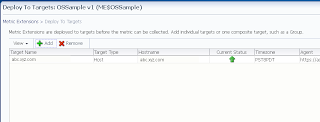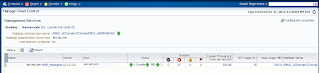With release of EM12cR2, it has MTM pages to manage the Enterprise
Manager more effectively.
These MTM pages contain monitoring and diagnostic info for
the EM itself. Using these pages, one can
-view the health of EM and its various components like
OMS, repository, services etc
-track the performance (notification, upload etc.)
-view diagnostics info
-manage agents
Health Overview
Page
Select Setup ->Manage Cloud Control-> Health Overview
All major areas of Enterprise Manager are shown here. It
has:
Overview:
Provides key information for active Management Services such as the Management
Agents, the WebLogic Administration Server, total number of monitored targets,
number of administrators, and server load balancer (SLB) upload and console
URLs, provided SLB is configured. If configured, the SLB upload and console
URLs are also displayed.
Repository Details:
Provides physical information about the Management Repository and the host on
which the database is located. You can drill down into the database home page for
more information and carry out administrative operations.
Job System Status:
Displays key operational parameters of the Enterprise Manager Job service. For
detailed information, you can click on the status icon to drill down into the Enterprise
Manager Job Service home page.
Console Activity:
Displays the overall load on the Enterprise Manager console through the average
number of requests per minute and the average time required to process those requests.
Alerts:
Provides details on the metric errors recorded and when an alert was triggered.
In-context links to Incident Manager are also provided.
Performance Charts:
Upload Backlog and Upload Rate, Backoff Requests, Notification backlog. One can
drill down into any chart to view detailed metric information.
One can also see diagnostics metrics.
Repository Page
Select Setup ->Manage
Cloud Control->Repository
The Repository page provides you with an overview of the
status and performance of the Repository DBMS Jobs that handle part of EM’s
maintenance and monitoring functionality. These DBMS jobs run within the
Management Repository and require no user input. Charts showing the key
Repository Details and Backlog in Repository Collection are provided. The
Scheduler Status region provides the status of the scheduler and the number of
Job Queue Processes.
From the Repository
Details region, one can expand Management Service Repository Sessions
details to view the exact number of repository connections per individual
Enterprise Manager sub-component such as the event system, console, job system,
or connector framework.
The Repository
Scheduler Jobs Status region provides details of the DBMS Jobs regarding
their status, throughput, processing time, the next scheduled run and the last
scheduled run.
Advanced Queuing
(AQ) provides database-integrated message queuing functionality that allows
application messages to be stored persistently and propagated between queues on
different machines and databases. The Management Services AQ Status region list
the details of DEQUEUE and ENQUEUE status for messages specific to the
Management Services AQ.
Agents Page
Select Setup ->
Manage Cloud Control-> Agents.
The Agents page lists all Management Agents within your
monitored environment. This page also includes misconfigured, blocked and upgradable
and non- upgradable Agents.
From here one can navigate to any agent's homepage.
Management
Services
Select Setup ->
Manage Cloud Control->Management Services
The Management Services page displays the list of
Management Services, their status, incidents, the loader throughput , CPU
usage, and the JVM memory usage metrics. In addition, the Management Services
displayed can be filtered by Normal Mode, Console Only, PBS only and Standby
Management Services.
Viewing Enterprise
Manager Topology and Charts
To view EM
topology
Select Setup-> Manage Cloud Control ->Health
Overview
Select OMS and Repository menu ->Members-> Topology
The Enterprise Manager Topology page provides a graphical
representation of the Enterprise Manager infrastructure components and their association.
Each node in the hierarchy displays key information about the member type, the
host on which it resides, and the number of incidents, if any. The incident
icons on each of the nodes expand to display a global view of current status
for each node in the hierarchy.
To view EM charts
Select Setup-> Manage Cloud Control ->Health
Overview
Select OMS and Repository menu ->Monitoring ->
Charts
The Enterprise Manager Charts page displays eight charts
representing key areas that together indicate the overall health of Enterprise
Manager. These are Overall Files Pending Load -Agent, Job Step Backlog, Job
Step Throughput (per second), Request Processing Time (ms), Database Time
(centiseconds per second), CPU Utilization (%), Pages Paged-in (per second),
Pages Paged-out (per second). Data can be viewed for the Last 24 hours, last 7
days or last 31 days.
For more details, refer http://docs.oracle.com/cd/E24628_01/doc.121/e24473/mtm.htm